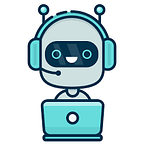Hadoop dynamic storage with LVM
What is lvm?
LVM, or Logical Volume Management, is a storage device management technology that gives users the power to pool and abstract the physical layout of component storage devices for easier and flexible administration. Utilizing the device mapper Linux kernel framework, the current iteration, LVM2, can be used to gather existing storage devices into groups and allocate logical units from the combined space as needed.
The main advantages of LVM are increased abstraction, flexibility, and control. Logical volumes can have meaningful names like “databases” or “root-backup”. Volumes can be resized dynamically as space requirements change and migrated between physical devices within the pool on a running system or exported easily. LVM also offers advanced features like snapshotting, striping, and mirroring.
In this guide, we will briefly discuss how LVM works and then demonstrate the basic commands needed to get up and running quickly.
Using LVM in AWS with Hadoop cluster
So first we create an EBS (Elastic Block Storage) of 5GB and attach it to the AWS instance, by using
fdisk -lwe can see all the partitions in the instance.
In the above photo, we can see 5GB storage is connected in /dev/xvdf in the instance.
Creating Physical Volume
It is first necessary to create a new Physical Volume (PV) by using pvcreate command with the device name /dev/xvdf. Physical block devices or other disk-like devices are used by LVM as the raw building material for higher levels of abstraction. Physical volumes are regular storage devices. LVM writes a header to the device to allocate it for management. If you are going to use the entire hard drive, creating a partition first does not offer any particular advantages and uses disk space for metadata that could otherwise be used as part of the PV.
pvcreate /dev/xvdfCreating Volume Group
After creating the physical volumes we create a volume group, we can add multiple physical volumes in a volume group. Volume groups abstract the characteristics of the underlying devices and function as a unified logical device with a combined storage capacity of the component physical volumes.
To create a Volume Group we use vgcreate command with a name which we want to give and name of the PVs.
vgcreate task7 /dev/xvdfHere task7 is the name I have given to the VG.
Creating Logical Volume
Now after creating VG we create Logical volume from a VG. A volume group can be sliced up into any number of logical volumes. Logical volumes are functionally equivalent to partitions on a physical disk, but with much more flexibility. Logical volumes are the primary component that users and applications will interact with.
To create LV from VG we use lvcreate command with size, name and VG name.
lvcreate --size 4G --name task70 task7Here i have created a 4GB Logical Volume with the name task70.
Formatting the storage Now we format the partition so that we can mount it and use it. To format the storage use the below command.
mkfs.ext4 /dev/task7/task70Mounting the partition Now we mount the newly created partition to the folder which we want to give to the Hadoop cluster and start the Hadoop services.
Now in the WebUI of the Hadoop cluster, you can see the allocated storage by my datanode:
Increasing the Storage on the fly
Now we assume a situation that there is no storage is left in our datanode and we want to increase its storage to continue our work without deleting the previous data in the data node.
So again we create an EBS of 5GB and attach it to our slave instance.
In the above photo, you can see, a device of 5GB storage is connected to the instance with the name /dev/xvdg.
Now again first we create a PV
pvcreate /dev/xvdgAnd after creating the PV we add this PV into the Volume Group which we named task7. To do this we use the vgextend command.
vgextend task7 /dev/xvdgNow our volume group is extended, but we also need to extend our Logical Volume
To extend the LV we use lvextend with size and name of the logical volume.
lvextend --size +5G /dev/task7/task70Here /dev/task7/task70 is the Logical Volume we have created above.
Now our LV size is increased but we cannot use this portion to store the data because that part is not formatted, but if we format the partition completely it will wipe out the complete data. So we use the resize2fs command.
rezise2fs /dev/task7/task70This will format the partition and also our data is safe in the same partition.
Now you can see in the above photo of the Hadoop WebUI our Hadoop Datanode storage is increased to almost 9GB on the fly.
Conclusion
As you can see above we can distribute the amount of storage of Datanode to the Hadoop Cluster dynamically and extend it on the fly whenever we want with the help of Logical Volume Management.